If you want to know what frustrates WordPress users, just ask. Recently I put out a call on Twitter for recommended improvements to its media management features. And I received a virtual earful of gripes and suggestions.
True, it’s a thoroughly unscientific sampling. But it appears that the WordPress Media Library is lagging behind the times.
There are a couple of potential reasons for this. First is that the open-source project has shifted focus toward the Block and Site Editors. Both are large, complex undertakings. And they require plenty of human involvement. That leaves little time to address other issues.
In addition, there are an untold number of plugins for enhancing the Media Library. It’s another example of the WordPress community stepping up to fill gaps in the core software.
Still, it seems clear that some of these features should be baked into the core. Here’s a look at a few areas where WordPress media management could stand improvement.
The Ability To Replace Existing Files
It sounds so simple. Yet replacing or overwriting an existing media file in WordPress is anything but. You can’t easily do it without a plugin like Enable Media Replace.
And there are many times when this functionality could be useful. For example, consider a website with a collection of important PDF documents. Let’s say they’re updated every year.
Sure, you can simply upload new versions each year. But new files are assigned a new permalink. Thus, any site that links to the previous documents will show outdated content. Not to mention performing a possible search and replace to make sure the correct URL is being used on the original website as well.
This can be a major inconvenience to site administrators. But it’s particularly difficult if the website hosts a lot of media files. Every change can require multiple steps. The result is a lot of time spent tracking where a given file is referenced.
It’s great that plugins exist to streamline the process. However, not everyone is aware of them. Therefore, these features would be a helpful addition to WordPress core.
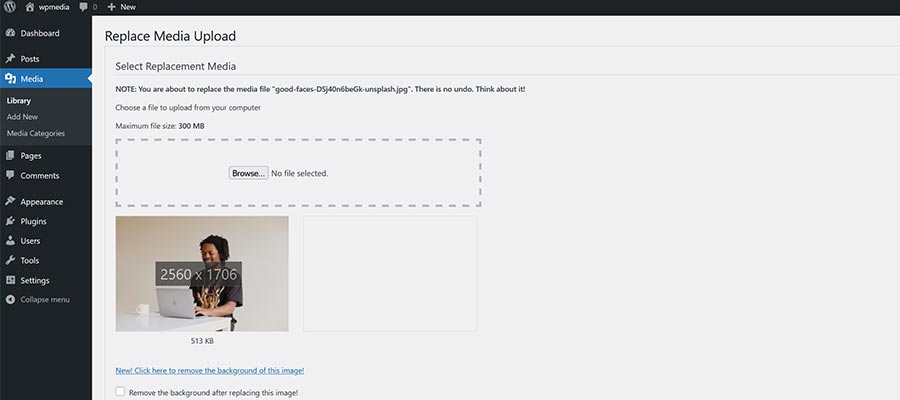
The Enable Media Replace plugin.
Categories and Tags for Media Files + Improved Search
As it stands, media files in WordPress are organized into date-based folders. For example, every file you’ve uploaded in February 2023 would reside in: /wp-content/uploads/2023/02/
From a file storage perspective, this makes things nice and tidy. But it doesn’t do much to help users find a particular file.
And while there’s a search feature, it’s quite limited in scope. You can search by a file’s title meta, but that tends to be rather generic by default. In addition, you can narrow things down by media type (image, document, video, etc.) and date uploaded.
But what if you don’t remember a file’s title or upload date? You’ll be stuck clicking through numerous files, hoping to find a needle in a haystack.
That’s where the ability to create custom taxonomies, categories, and tags could help. It’s the sort of functionality included in the Enhanced Media Library plugin. And it could make locating a particular file much easier.
Imagine being able to classify media files in a way that makes sense for your website. Any files used in a press release section, for instance, could be tagged as such. This assigns a purpose to each file and provides context for users.
Or you might search based on the contents of the caption or description meta. These items may offer more specific detail than the title alone.
Search engine optimization (SEO) and privacy could also be factors. On a membership website, there could be certain media files that you don’t want to be indexed. Blocking a specific taxonomy from search engines would be desirable.
The WordPress Media Library can easily get out of hand. The above features could bring some sanity to it.
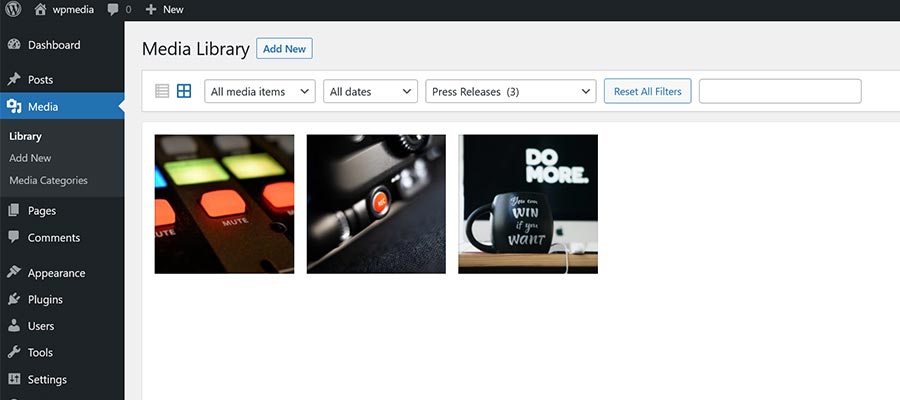
Using the Enhanced Media Library plugin to sort images by category.
More Control Over Image Sizing
By default, WordPress creates multiple versions of each image you upload. Besides the original file, you’ll find large, medium, and thumbnail sizes. And a theme or plugin can programmatically add custom sizes as well.
This comes in handy for serving up appropriately-sized files for mobile devices via srcset. The downside is that it can also eat up storage space and processing power. Plus, not every version of an image may end up being used.
In a time when we must be conscious of a site’s environmental impact, every unnecessary process should be reconsidered. Yet there’s no easy way to stop multiple versions of an image from being generated. This results in wasted resources.
The WordPress Media Settings (Settings > Media) are short and sweet. In addition to organizing uploads into date-based folders, you can also set default custom image size dimensions.
More control in this area would be beneficial. The ability to turn off a particular image size (the thumbnail, for example) could reduce clutter. And limiting files generated on a per-image or per-post-type basis might also prove useful.
Energy, storage space, and processing cycles are finite resources. Changes to the way WordPress handles uploaded images could help to minimize usage in all three areas.
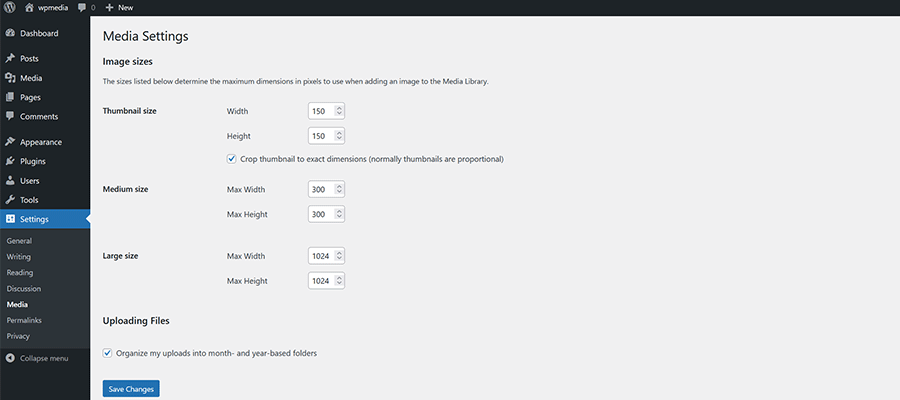
Find Out if Media Is Being Used
As a website evolves, some media files can fall by the wayside. They merely sit on the server collecting virtual dust.
But identifying these files is difficult. And in some cases, there is a risk in allowing them to stick around.
Consider our earlier example of an outdated PDF document. It might contain incorrect information. Therefore, a user who finds this file via a search engine could be led in the wrong direction. An inconvenience at the very least.
Plugins like Media Cleaner can keep you informed of unused files. It identifies them and provides a way to review and take further action.
But it seems like this could also be implemented as core functionality. Since WordPress can already tell you if a file is attached to a particular piece of content, it stands to reason that it could tell us what’s not being used as well.
The goal should be to put website owners in control of what’s available to users.
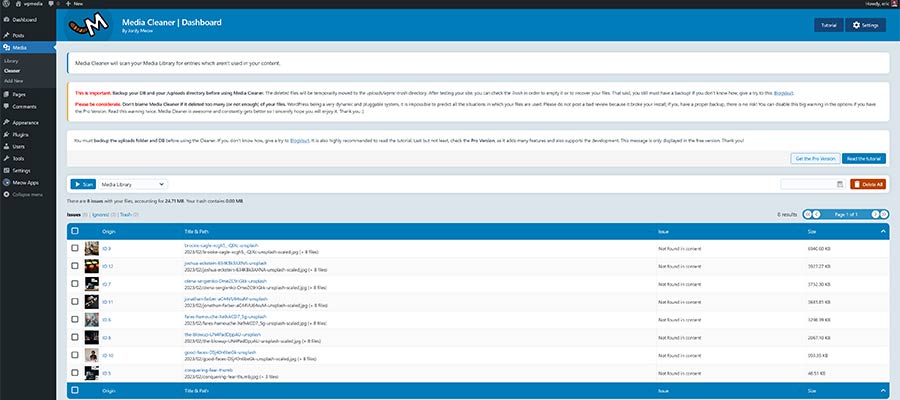
The Media Cleaner plugin finds unused files.
WordPress Media Management Has Room for Growth
Media files are an integral part of modern websites. As such, the ability to manage them efficiently is critical.
This is an area where WordPress has plenty of room for growth. The existing Media Library has some useful features. But it’s also lacking key functionality that takes things to a higher level.
Thus, it’s worth taking a good long look at potential improvements. The plugins mentioned above can serve as inspiration, as can user feedback.
WordPress core doesn’t have to do everything when it comes to media. But it could certainly do more.
Related Topics
Top