Lower thirds templates are a graphic overlay that displays important or relevant information, such as the speaker’s name, location, or any further information in the lower third section of a video. They are used in video production to offer viewers additional information while maintaining an uncluttered look.
We have a comprehensive collection of downloadable templates suitable for video production professionals who want a cost-effective and time-efficient lower thirds template for their After Effects projects. All of the AE templates are fully editable, so even if you choose the one that doesn’t best fit your project’s aesthetic, you will be able to edit it to suit your needs in no time.
Add style to your videos with one of these lower thirds template packs. Whether you want to make sure your viewers memorize key takeaways or want to build brand recognition, these free lower-third templates for After Effects can be used in various projects.
If you would like to learn some new skills in After Effects, you might like to take a look at our collection of tutorials.
The Top Lower Thirds Templates for After Effects
2D Lower Thirds Pack for After Effects (Free)
Your projects will instantly look more elegant with these 2D lower thirds, thanks to the use of stylish typography and various design elements. However, you can easily use your preferred animated fonts and change the colors to match your brand.
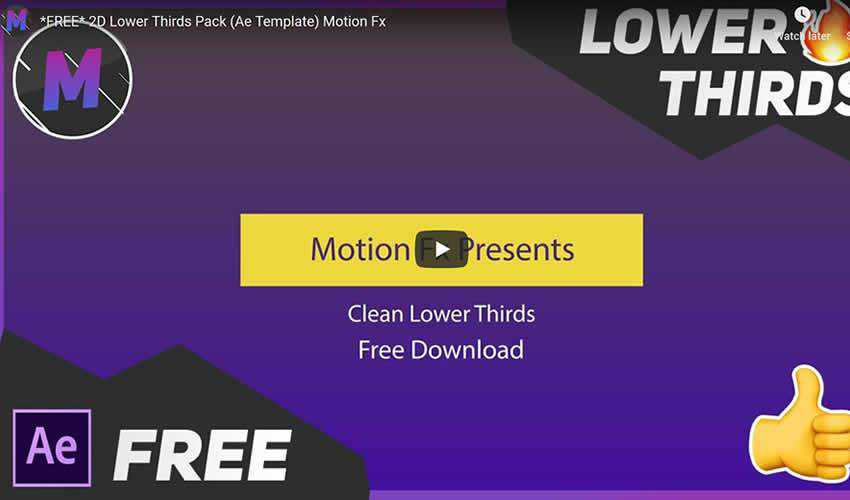
Lower Thirds B&W After Effects Template
The Lower Thirds After Effects template features a classic black-and-white style. Your text appears as a stylish box, and you can easily edit the colors and adjust the text and the duration.
4K Lower Thirds for After Effects (Free)
This huge template pack includes 24 lower third templates with a bold and colorful style. Remember that you can easily adjust the colors to match your brand and set your desired duration.

Titles & Lower-Thirds
Another combo pack, this titles and lower-thirds After Effects template features a modern and minimal style that can be used in a variety of projects. This template comes with full-color control and a detailed help file.
20 Minimal Lower Thirds for After Effects (Free)
Try this versatile lower third pack if you love minimal style and design. The template includes 20 lower thirds and ten premade color schemes. Customize the colors, set the duration, replace the text and render your project.
Titles and Lower Thirds
This After Effects template pack includes titles and lower thirds, so it’s an excellent choice for those who need both for their video projects. The template is incredibly easy to edit as it comes with text boxes that automatically adjust to your text size and width.
Sports Lower Thirds Template for After Effects (Free)
This free sports-themed lower thirds template features a callout with a performance chart and space for a headline and profile picture. With its modern and classy design and customizable features, this template is a great way to add some extra flair to any sport-related video.
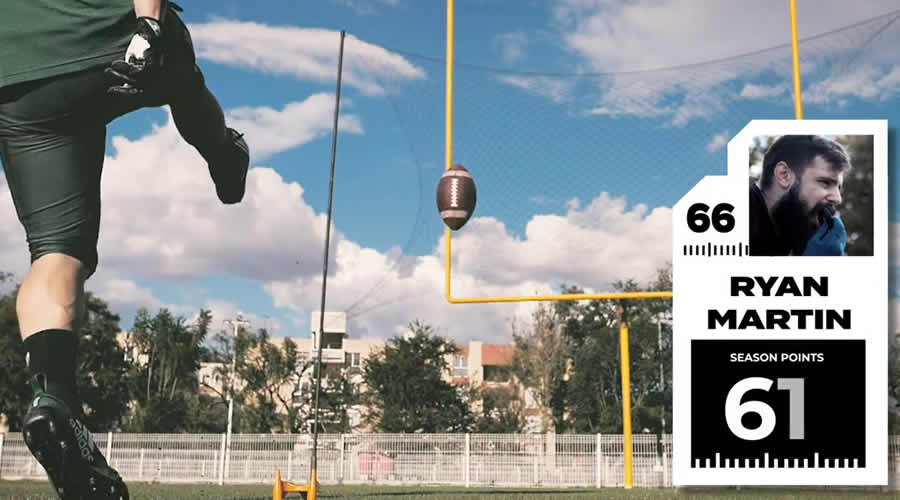
Image Lower Thirds & Titles After Effects Templates (Free)
This creative and colorful pack of lower thirds also includes images and cartoon-style icons that you can use for extra eye candy. The package comprises 15 titles, lower thirds, and a detailed help file.
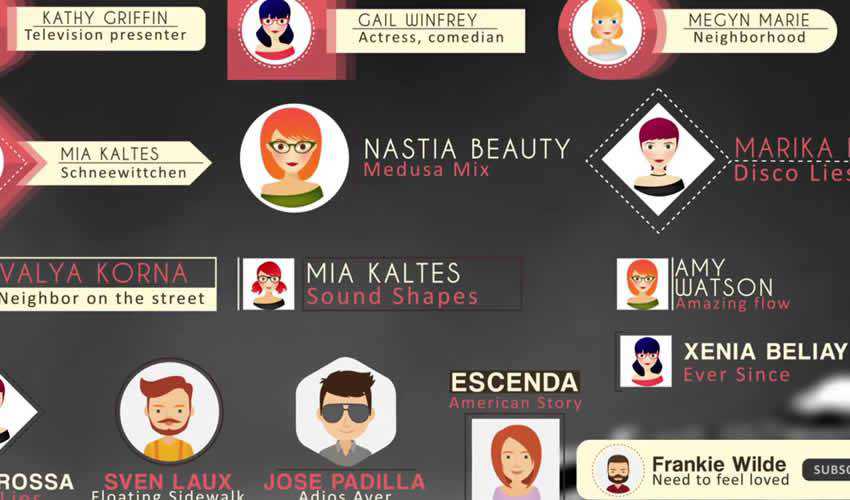
Elegant Lower Thirds Templates for After Effects (Free)
Consider this template if you’re looking for a professional and elegant lower thirds template. It comes with Lower thirds, transitions, a logo reveal, and more. With five text placeholders and a spot for your logo and tagline, this template is an excellent choice for corporate videos.

Flat Lower Thirds After Effects Template (Free)
This simple lower thirds template has been designed with a flat and modern style and features a circular call-out container that’s both easy to use and customize. It’s an excellent choice for modern companies and businesses looking to enhance their videos.

Stylish Lower Thirds After Effects Template (Free)
This is another elegant and stylish After Effects template that comes with four different graphics. All the text layers and colors are easy to edit, and the project renders super fast, which means this is an excellent choice if you have a rush project on your hands.

Dynamic Lower Thirds AE Template (Free)
This dynamic template offers eight beautiful animations that you can fully customize with colors of your choice. With 24 text placeholders, you can quickly replace them and enjoy fast rendering. These lower thirds are a great way to add visual appeal to your next video.
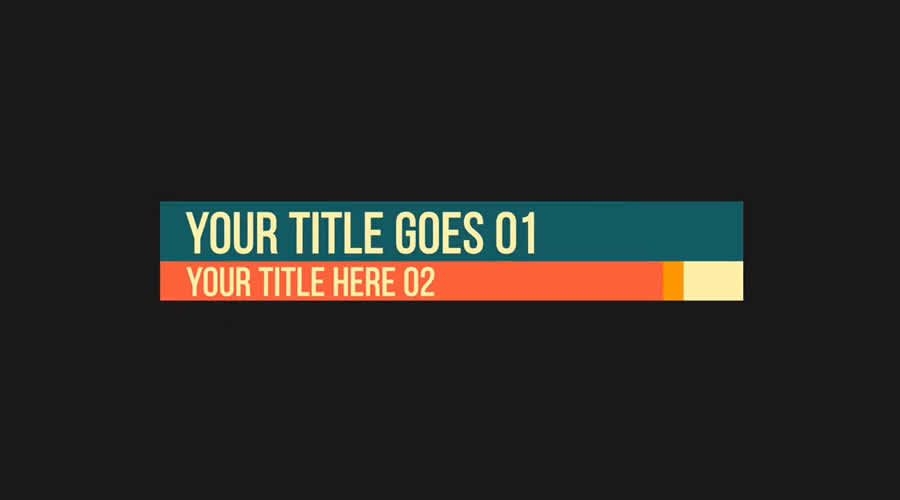
Modern Call-Out After Effects Template (Free)
This free lower thirds template includes a left-to-right call-out with floating rating sliders underneath. It’s perfect for brands, businesses, and projects that want to add a touch of modern style to their videos and presentations.
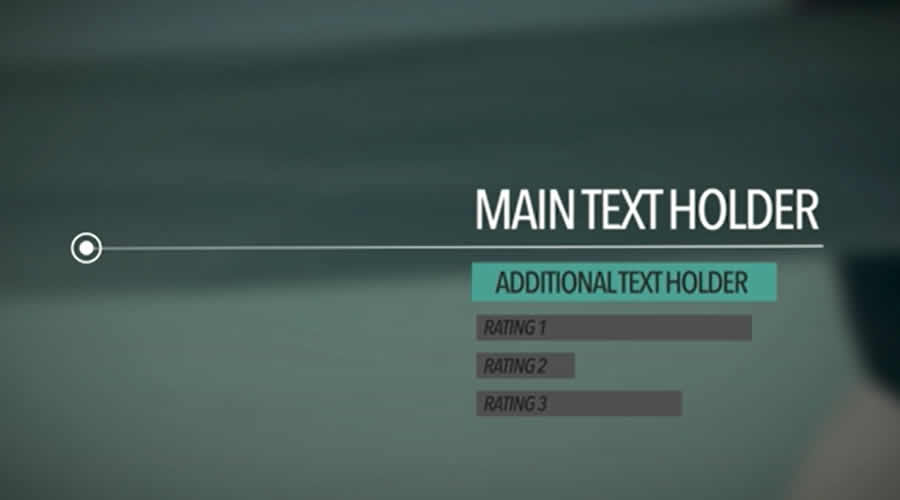
Animated Box Entrance Lower Thirds Template (Free)
This modern, beautifully designed free lower thirds template features two call-out boxes with a flawless entrance animation and bounce effect.

What Can You Create with Lower Thirds in After Effects?
A lower thirds template can add informative and visually appealing text overlays to your videos and offer a range of creative possibilities to enhance your video content.
Here’s what you can create with lower thirds templates:
- Name & Title Displays: Add lower thirds to introduce individuals, displaying their names, titles, or roles professionally and stylishly.
- Speaker Identification: During interviews or presentations, use lower thirds to identify speakers, making it easy for viewers to follow the conversation.
- Contextual Information: Provide context and additional information about subjects, locations, or topics discussed in your videos.
- Text Animations: Craft dynamic text animations that draw attention and engagement to specific elements within your video.
- Social Media Handles: Incorporate lower thirds to display social media handles, encouraging viewers to connect and engage with your online presence.
- Quotes and Highlights: Emphasize important quotes, key takeaways, or highlights by showcasing them in eye-catching lower thirds.
- Call-to-Action (CTA): Utilize lower thirds to insert CTAs that prompt viewers to subscribe, like, share, or visit your website.
- Upcoming Events: Promote upcoming events, webinars, workshops, or product launches by adding lower thirds with event details.
- Timestamps: During tutorial or educational videos, include lower thirds with timestamps for different sections, aiding navigation.
- Visual Consistency: Maintain a consistent visual style by using lower thirds templates that align with your brand’s colors and typography.
- Bug Elements: Integrate logo or branding elements within lower thirds to reinforce your brand identity throughout the video.
- News Updates: In news-style videos, use lower thirds to display breaking news updates, headlines, or relevant statistics.
- Subtitle Alternatives: Instead of traditional subtitles, use lower thirds to display translated or transcribed text for accessibility.
- Product Information: Introduce products or services by including lower thirds with brief descriptions, features, or benefits.
Lower thirds template empowers you to add professional and informative overlays to your videos, enhancing viewer experience and engagement.
By seamlessly integrating text elements, you can communicate essential information without interrupting the visual flow, making these templates a valuable asset for various types of video content.
How do You Import a Template into After Effects?
Below you will find step-by-step instructions on how to quickly install an After Effects template.
- Download and extract the template file to your preferred location.
- Open After Effects, click
Filein the top menu bar, and then selectOpen Project. - In Project Panel, right-click and select
Import File, browse to the location of your extracted template file, and select it. - Double-click on the imported template file to open it.
- You can now edit text, change colors, and add your own images or videos.
- After customizing the After Effects template, save your changes by clicking
Filein the top menu bar and selectingSave. - Once you have made all the necessary changes to the template, render the project by clicking
Compositionin the top menu bar, then selectingAdd to Render Queue. - Select your desired output format and destination in the Render Queue, then click
Render. - Once the render is complete, you can use your new video in your projects, upload it to social media, or share it with others.
More After Effects Tutorials & Templates
Related Topics
Top